A Handy Collaborative Feature in Google Slides Teachers Should Know about
Google Slides is one of our favourite free presentation tools we have been recommending for teachers over the last couple of years. We have an entire section here in EdTech and mLearning where you can access guides, tips and tutorials on how to make the best of Slides in your instruction, check it out to learn more. Yesterday, Slides added a number of interesting features to enhance the way you create and share presentations. The one we want to highlight in today’s post is the ‘linked slides’ feature. This is especially useful for real-time collaboration. With this new feature you can easily copy slides from one presentation and insert them into another in Slides. Everything you add to the source slide will be automatically synced with the copied versions. Students can use slide embedding feature to collaborate on their presentations. They will be able to streamline their workflows and keep their presentations up-to-date.
To use this feature, open your presentation in Slides, right click on the slide you want to copy and select ‘Copy’. Head over to the other Slides presentation and right click where you want to insert the copied slide then click on ‘Paste’ and select ‘Link Slides’. Watch this animated gif to see how this feature works.
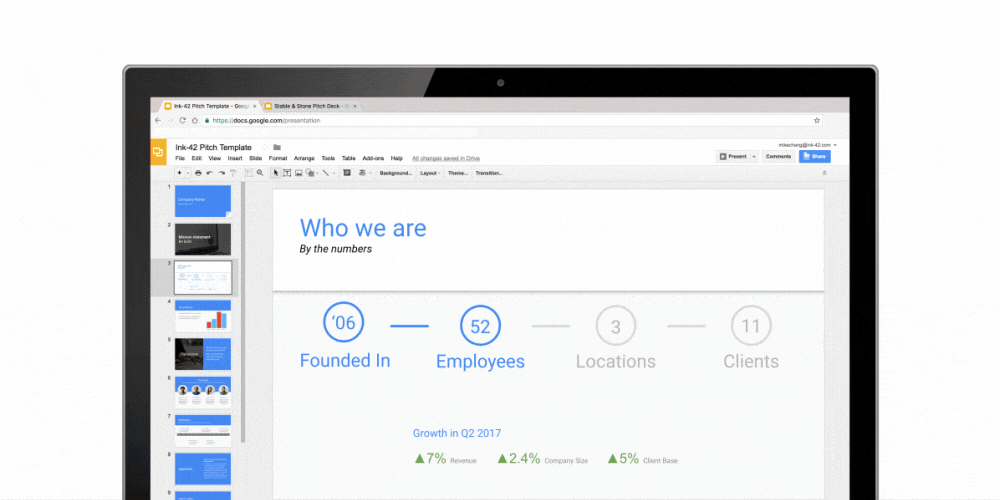
First appeared here
To use this feature, open your presentation in Slides, right click on the slide you want to copy and select ‘Copy’. Head over to the other Slides presentation and right click where you want to insert the copied slide then click on ‘Paste’ and select ‘Link Slides’. Watch this animated gif to see how this feature works.
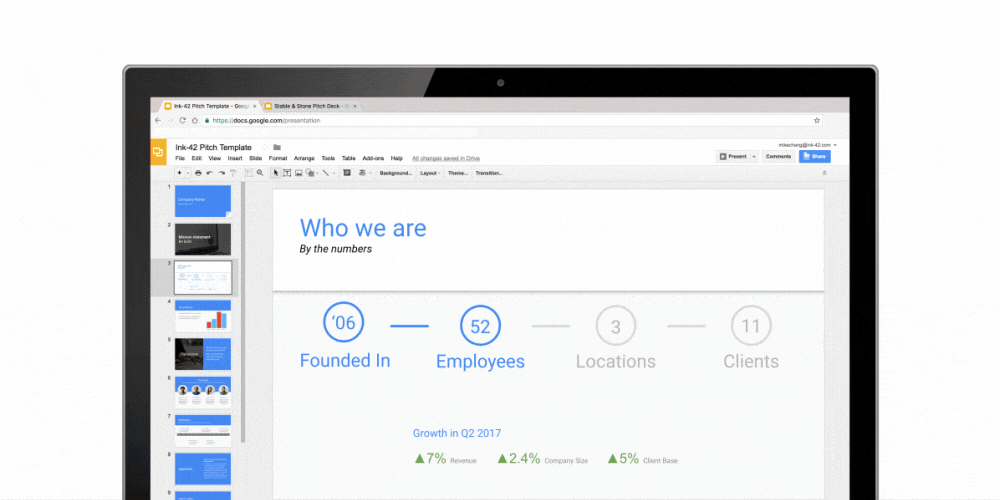
First appeared here


Comments
Post a Comment